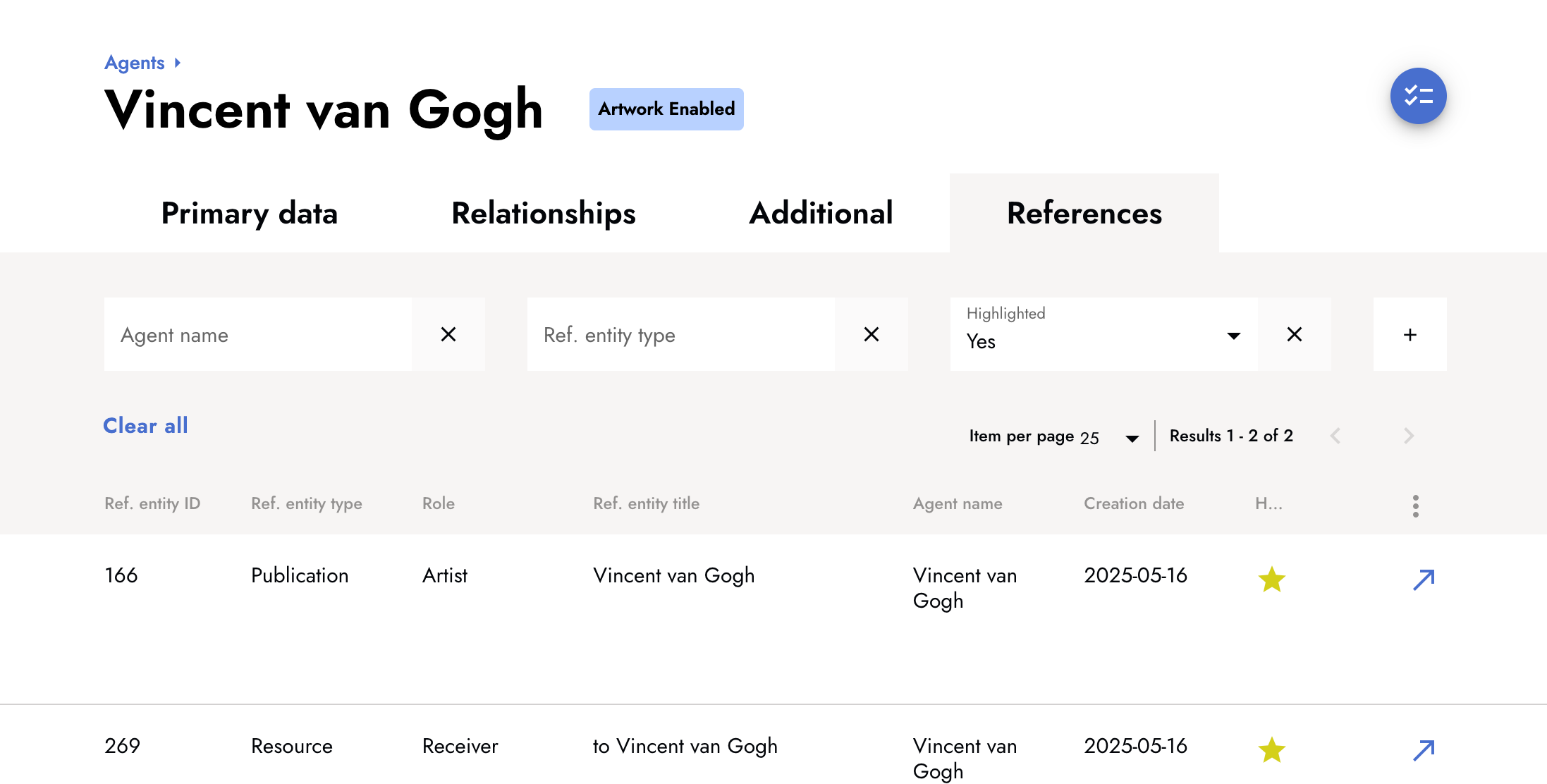Changelog
Follow up on the latest improvements and updates.
RSS

Digital Library module available
We’ve released a new Digital Library section, now available in the website template. This section allows you to present selected scanned publications— such as sales catalogues, exhibition catalogues, and more — on your website. The Digital Library provides access to valuable research materials independently of your catalogue raisonné, making it a useful tool for research.
Key features include:
- Full-text OCR search across all publications in multiple languages
- Advanced filtering by publication type, date, author, subject, auction house, and exhibition venue
- Integration with WorldCat for locating physical copies globally
- Standardized controlled vocabularies (AAT, ULAN, TGN) consistent with other WPI projects
How to add publications to your Digital Library
- Open the publication detail page on the platform.
- Enable the toggle “Include in Digital Library.”
- Optionally, add an ISBN, OCLC number, and OCLC title. These details will appear in the Digital Library on the public display.

How to add the Digital Library to your website
To include the Digital Library section in your website template, please contact support@navigating.art.
Document the absence of an exhibition catalogue on the public display
On the platform, you can document when no exhibition catalogue has been published for an entry, clarifying that the absence is intentional rather than a gap in your research. This information is now also automatically displayed for exhibition references.
Learn more about documenting the absence of a catalogue for an exhibition and auction entry.

Document viewer improvements
We’ve improved the document viewer on the internal platform as well as the web presentation to enhance usability when opening files in full-screen mode. Specifically, this update includes improvements to three functionalities: zoom, rotation, and page navigation arrows.
- Persistent navigation arrows:The next- and previous-page arrows in the document viewer are permanently visible at the bottom of the viewer, providing more intuitive access to navigation.
- Improved zoom controls: Limits to zooming in and out ensure that images don’t disappear when zoomed out too far or become overly pixelated when zoomed in.
- New rotation icon:The rotation option is now readily available as a dedicated icon on the sidebar, making it easier to adjust image orientation.

Sorting agent relationships
You can now sort agent relationships. This is especially helpful when agents have many documented relationships, making it easier to group, review, and find what you are looking for. Sorting can be applied across all available columns, including:
- Relationship specification
- Name
- ULAN ID
- Relationship type
- Timeframe

Batch import media files
Use the media importer to upload batches of media files into a specific archival resource. This process involves two steps. The full instructions are listed in the Help Center.
Step 1: Upload media files to the S3 import bucket
The S3 Import Bucket is a dedicated cloud storage space where media files are uploaded before being imported into the Navigating.art platform.
To upload your files:
- Retrieve your S3 access credentials from the Navigating.art platform. These credentials are unique to your platform instance.
- Connect to the S3 import bucket using an external client (e.g., Cyberduck). Make sure the client is installed on your device.
- Upload your media files to the S3 import bucket using the connected external client.
Step 2: Import files into the platform
Once your files are in the S3 import bucket:
- Open the archival resource where you want to import the media.
- Click Add Subresource, then select the Import Subresource tab.
- A list of the media files uploaded to your S3 bucket will appear.
- Select the desired files and start the import process.
Read our tutorials for detailed instructions on how to upload files to the S3 bucket and how to import media from the S3 bucket to the platform.

Exact matches available for search filters
Use exact match search for filters across all sections of the platform when you need precise results without variations or loosely related terms. Place your term in quotation marks to search for an exact phrase.
When using quotation marks only results that exactly match the phrase will appear. This means:
- The words must appear in the same order
- No additional words may appear between them
- The system will not split or rearrange the phrase
- Case and diacritics are ignored
Example:
- Searching for Wheat Cypresses will return results like Wheat Field with Cypresses.
- Searching for "Wheat Cypresses" will not return Wheat Field with Cypresses because it is not an exact match.

Custom exhibition report
The custom exhibition report allows you to include selected columns for exporting and reviewing a set of exhibition entries. Along with the custom exhibition report, other custom report options have been simplified for easier report creation. These include custom reports for artwork, publications, and auctions.
To create a custom exhibition report, begin on the exhibition overview page by applying filters to find the relevant exhibition entries. Then do the following:
- Click Create, chooseReport, thenCustom report.
- Select the desired exhibition entries.
- Click Customize report.
- Select the columns you want to include in your report.
- Click Create report. It may take a few seconds to complete the request.
- A new tab opens that provides a preview of the report.
- To save your report, choose Printto download a PDF orDownload CSVto receive a file suitable for spreadsheet applications.

Updated delete functionality
The delete functionality replaces the previous archive option, enabling efficient management and cleanup of entries.
Only editor and admin users are able to delete entries.
In the entry detail page that you want to delete, find the
Delete
option in the action bar within the three-dot menu. After clicking Delete
, a dialog opens informing you about the consequences of the action you are about to perform. For example, when deleting an archival resource, the dialog will list all the related entries that will be deleted along with it, including the resource’s media, its subresources, and the media of the subresources. To continue, confirm by clicking Delete permanently
. As a precaution, the deletion of select entities will prompt a double confirmation, which requires you to type the word “delete” before you can continue.Always use caution when deleting!
Deleted entries can only be restored in exceptionally urgent cases by the Navigating.art team. Contact support to discuss this option in case of emergency.
We expanded the recent selections, added the option to document when no exhibition or auction catalogue exists and improved the agent detail page.
Expanded recent selections
We’ve increased the number of recent selections and made their layout more compact to save space. By default, you’ll now see nine recent selections. Clicking "+ see more" expands the section to display up to 18. Recent selections are available for the selection of agents, resources, and now geographic locations.

Document when no catalogue exists
A new toggle on exhibition and auction pages lets you document when no catalogue has been published for an entry. This helps clarify that the absence of a catalogue is intentional, not an oversight.
- When the toggle is activated, the option to add a catalogue is disabled.
- You can always deactivate the toggle later if a catalogue becomes available through new research.
Learn more about documenting the absence of a catalogue for a publication and auction entry.

Improved agent detail page
We’ve extended the agent detail page to include several new features:
- A preview imagecan be added to the agent’s detail page.
- A date fieldwas added for names and addresses to reflect changes over time.
- Highlighted connections: Mark key publications and resources as highlights for an agent. These connections are easy to find via the “References” tab using the “Highlight” filter.
We added the ability to manage external primary resources on the platform, and to link artwork media to its corresponding archival source on the public display.
Document and link external primary resources
In addition to your own archival holdings, external materials, such as primary sources, may also be relevant to your research. To support a more complete documentation of your project, you can now mark external primary sources on the platform to distinguish them from your own repository. This update includes:
- Creating external primary sources as a collection, series, file, or item
- Adding external primary sources as sub-resources to existing internal or external resources
- Adding permalinks to external sources
- Document preferred citation of the holding institution
- Linking an agent as the holding institution

Artwork images link back to archival source
On your public display, you can now provide additional context for artwork media. A link back to the archival resource from which the media originates is now automatically shown for all public resources. This allows viewers to both see the media on the artwork page and locate its source in the archive, offering a deeper understanding of its context.
To include links from artwork media to the archive:
- Mark the archival resource the media is located in as “public”
- A link to the image source in the archive will automatically appear next to the artwork media
Note: A link to the public archival resource is only shown when the archive section of your public display is activated.

Public notes for exhibition, auction, and publication detail pages
Notes on exhibitions, auctions, and publications can be displayed on their respective public detail pages. To display a note, set its visibility to “public.” The corresponding detail page will automatically update, and the note text will appear in a newly added "Notes" section, while the note type remains private.

Manual additions for exhibition histories and bibliographies
You can manually add individual exhibitions and publications to the indices of your catalogue website. Previously, only those entries related to public artwork were included in the indices. By adding selected entries manually, you can include exhibitions and publications that are relevant to your project.
To add individual entries to the indices of your catalogue raisonné project, open the exhibition or publication detail page and add the respective artist as an agent. Select one of the following agent roles:
- Included in exhibition history of
- Included in bibliography of
Learn more in the tutorials about manually adding publications and exhibitions.

Essays available for agents and artworks
Essays have been available for artwork already and can now be added to agent detail pages. Essays are a great way to include additional insights into the artist, their artwork, or related topics in your catalogue, providing valuable context for the reader. Moreover, an improved essay creation process for artwork and agents includes the following updates:
- Essays have a visibility status—only essays set to “public” will appear on the public website
- The Insert media button makes it easy to add images
- The Open preview button allows you to see a preview, including all inserted artwork tags, media, and applied formatting, before publishing
To add an essay text to an agent, open its detail page and navigate to the “Additional” tab.

new
internal platform
Curated timelines and reorganized agent detail page
Build timelines for your research
The timeline feature allows you to provide context to your research and present it in a chronological format.
Timelines can include artworks, agents, publications, exhibitions, auctions, and historical events. By mapping these entities in a structured, chronological format you can tell a story based on your research data. You can include specific dates or broader time periods to highlight key milestones, such as an artist’s creative phases.
Create historical events
Historical events have been added to the platform to provide important context to the timelines. Within an historical event, you can provide a title, a description, a time period, and an image. Once created, you can add the historical event to a timeline.
Read the tutorials about historical events and timelines to learn more.

Redesigned agent detail page
The agent detail page has undergone several enhancements in recent releases. To maintain a clear and structured layout, we have reorganized it into distinct sections:
- Primary datacontains essential details such as name, key dates, identifiers, alternative names, addresses, and notes.
- Relationshipsdisplays the connections between agents.
- Additional datagroups contextual information including occupations, focus areas, nationalities, and titles.
- Referencesallows reviewing any mentions of the agent across the platform.
Dividing the growing agent detail page into these sections makes navigation more intuitive, allowing you to focus on the most relevant information in each area. By organizing information in respective sections, the agent detail page now presents information more clearly, making it easier to find and interact with key details.

Capturing name variations is key part for precise cataloging. The updated name structure expands the agent name functionality for more accurate documentation and alternate display styles depending on context.
Agent name fields
The agent names have been extended with multiple new fields to capture more details and name variations. Most importantly, the field "inverted name" is used for sorting accurately and render bibliographic entries according to the Chicago Manual of Style (CMOS).
On the agent detail pages you will find the extended section for an agent's name entries. This new table view provides a detailed overview of the captured data and offers support in filling in missing fields.

Improved bibliography rendering
The new inverted name field that is available for each agent name entry is crucial for accurate bibliographic rendering and sorting by author name.
Whenever an inverted name is given for an author, it will automatically be used in the bibliography display of a publication. If no inverted name is provided, the normal order will be displayed instead.

Learn more about the new agent name structure in
this article.
new
improved
internal platform
Discover the publication media manager and improvements for artwork sets, agents and notes
This release introduces a set of new features designed to improve your workflow and enhance how you manage data and assets. These updates bring more flexibility, and organization to your tasks, making it easier to link, merge, and publish your information.
Manage your assets with the media manager
The media manager helps you efficiently manage your publication media. Included functionalities:
- Link the media relevant to your publication, from one or multiple archival sources
- See the source location of each media item
- Set or update publication preview images
- Filter media by archival resource

Link publications in notes
You can now link a publication entry directly in your notes - for instance, to link your publication as the source of a quote, or to enrich notes about research findings coming from publications.

Set a custom order of notes
Easily customize the order of your notes by dragging them to the desired position. This lets you organize your notes based on their relevance or preferred sequence, which is especially useful for ordering public notes.
Agent main name
The main name has been moved the new
Names
box. This way all agent name variations are stored in the same place. This makes it easier to replace the main name whenever needed, without compromising existing references.
Agent merging improvement
When merging agents, you can now retain the duplicate’s main name as an additional name for the master. This ensures all existing references of the duplicate’s main name remain unchanged and are not replaced by the master’s main name.
Import agent relationships
The agent relationship feature has been extended with an import functionality, enabling you to import relationships available in the Getty ULAN. This import is available for all agents that have a ULAN ID.

Bulk-publish artwork sets
After completing your research on a selected group of artworks, the bulk publishing option helps you bring your updated data online more quickly. This feature can be used by admin users to publish new artworks for the first time or to update multiple artworks at once.
Load More
→